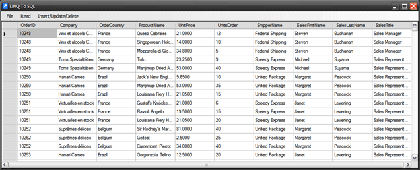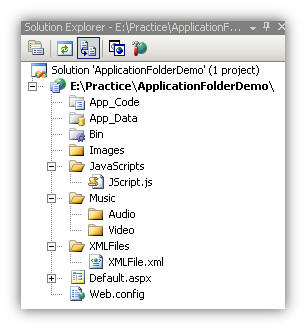Introduction
Paging and sorting are most commonly used features of
ASP.NET
GridView. And it is very easy to use/implement these features in
GridView with
small chunk of lines. In this article I am going to demonstrate what are
the performance drawbacks of using conventional way to page and sort
your
GridView and then I will demonstrate 'An Optimized way to implement
Paging and Sorting'.
What are conventional steps for Paging and Sorting?
Usually we perform the following steps to enable paging and sorting in our GridView.
1. Set
AllowPaging and
AllowSorting Properties of GridView to True to enable paging and sorting respectively e.g
1.<asp:GridView ID="GridView1" runat="server" AllowPaging="true" AllowSorting="true" >
2. </asp:GridView>
2. Set the
PageSize property to mention how many records will be display on each page.
3. Set the
SortExpression property of each column. By default each Data Bound columns has the bounded column name as default value for the
SortExpression property.
4. Handle
PageIndexChanging and
Sorting Events of GridView to respond to
paging and sorting actions respectively, like so:
01.<asp:GridView ID="GridView1" runat="server" AllowPaging="true"
02. AllowSorting="true" onpageindexchanging="GridView1_PageIndexChanging"
03. onsorting="GridView1_Sorting" >
04. </asp:GridView>
05. protected void GridView1_PageIndexChanging(object sender, GridViewPageEventArgs e)
06.{
07.}
08.protected void GridView1_Sorting(object sender, GridViewSortEventArgs e)
09.{
10.}
5. Put some logic in the event handlers to do their jobs
5a. In the
PageIndexChanging
Event Handler method, we
usually get the data from database or somewhere from the Cache and
rebind our Grid with that data. After rebinding we change the
PageIndex
property of the GridView to a new page index to display the page that was selected by the user.
1.protected void GridView1_PageIndexChanging(object sender, GridViewPageEventArgs e)
2. {
3. GridView1.DataSource = GetData();
4. GridView1.DataBind();
5. GridView1.PageIndex = e.NewPageIndex;
6. }
5b. In the
Sorting event handler method, we get the sorted data according to the sort expression from our data source
(data source could be database/cache/session etc) and then rebind the Grid to display the sorted records.
And that's it.
Drawbacks
In conventional way of paging and sorting we get complete set of data
instead of getting only the portion of data that is required to display
on current/requested page. As you can see on each
pageIndexChanging call we are getting all the data from our data source and then
binding it to the GridView.
Ideally we should get only the data that we need to display on the requested page.
Hmmm...Sounds good but HOW??
The question that may arise in your mind could be "It seems good in
theory that we should only get the required data, but practically if we
bind only one page of data with GridView then it would assume that this
is the only data that it needs to display. So how does the GridView even
display page numbers and total records count? It is a genuine question,
so let's try to answer!
An Optimized Way to implement Paging and Sorting
As in the start of this article, we discuss the conventional 5 steps
to implement paging and sorting in ASP.NET GridView . In this solution
we
will use the first 3 steps as described above, and perform the 4th and
5th steps by ourselves. We will use an
ObjectDataSource that
will perform these steps for us in an optimized way.
http://dotnetslackers.com/articles/gridview/Optimized-Paging-and-Sorting-in-ASP-NET-GridView.aspx